KeePass Import Wizard Steps
Use KeePass with Pleasant Password Server
This guide will walk you through using the KeePass import wizard for Generic CSV files having custom fields.
For Groups and Sub Groups
1. In KeePass select Generic CSV importer option:
2. On the Structure tab, in the Semantics section, delete group
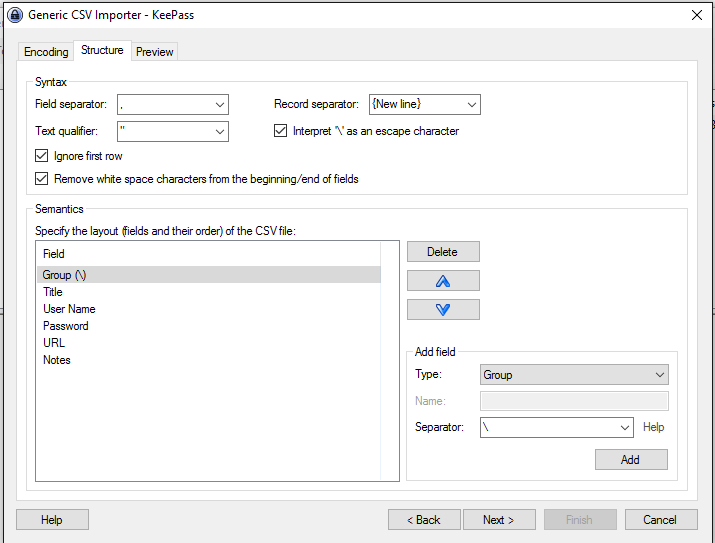
3. In the Add field section select Group, Separator \, Add, and move it to the top of the list.
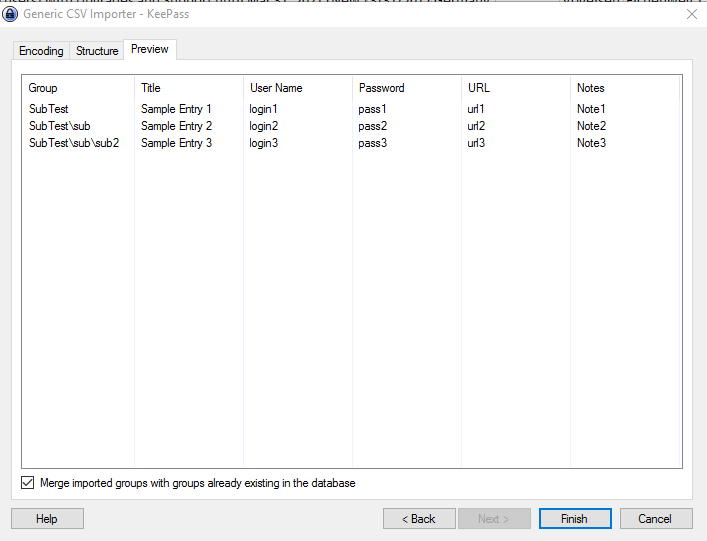
4. On the Preview tab select Merge imported groups, if your groups already exist in folder within Password Server
5. Select Finish.
6. The folders and sub folders will be created in Password Server

7. Repeating the above steps will merge the imported entries with the folder created on the first import.
General
1. Open the CSV
2. Remove any extra lines - which are not needed for the password import
3. Save and close the file
4. Open KeePass for Pleasant
5. Click Import...
6. Select "Generic CSV Importer"
7. Browse and select the file you just saved, click OK and you should see:
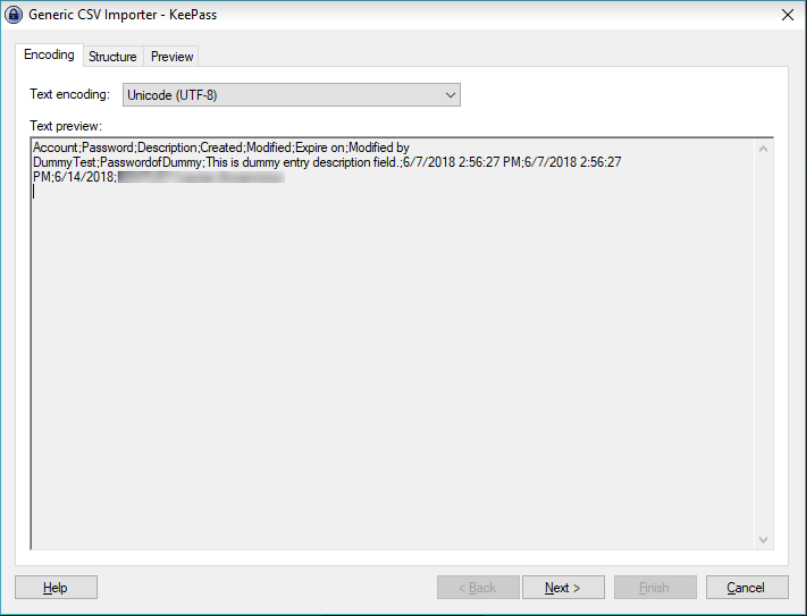
8. Click the Structure Tab
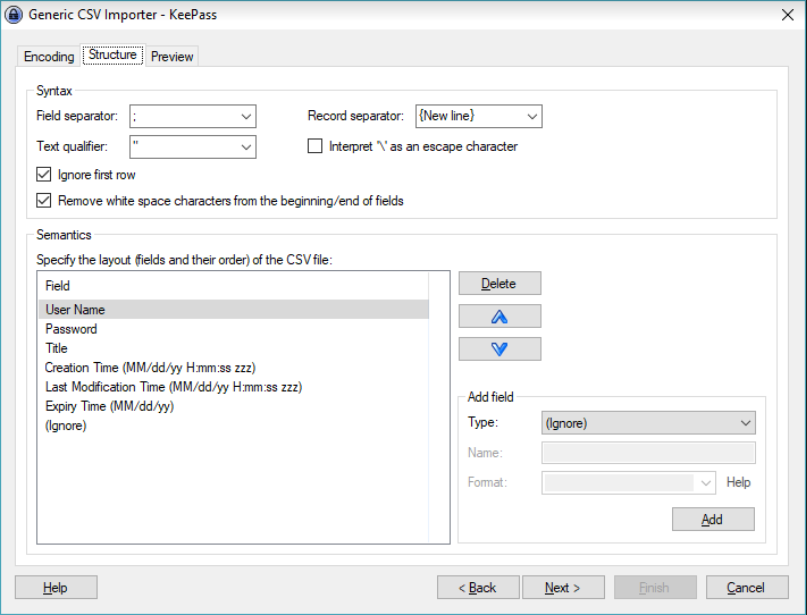
9. Make the changes shown above
10. Choose the Field Separator ( ; ) and Record Separator ( {New Line} )
11. Choose a text qualifier that will not appear in the Description, such as ( ^ )
12. Click "Ignore the first row"
13. Delete fields: URL and Note
14. Add fields, and select the right date format, click the Add button: Creation Time, Last Modification Time, and Expiry Time.
15. Add (Ignore)
16. Click the up and down arrows to sort each field in the screenshot shown above.
17. Once you think you are ready, click the Preview tab which should look like this:
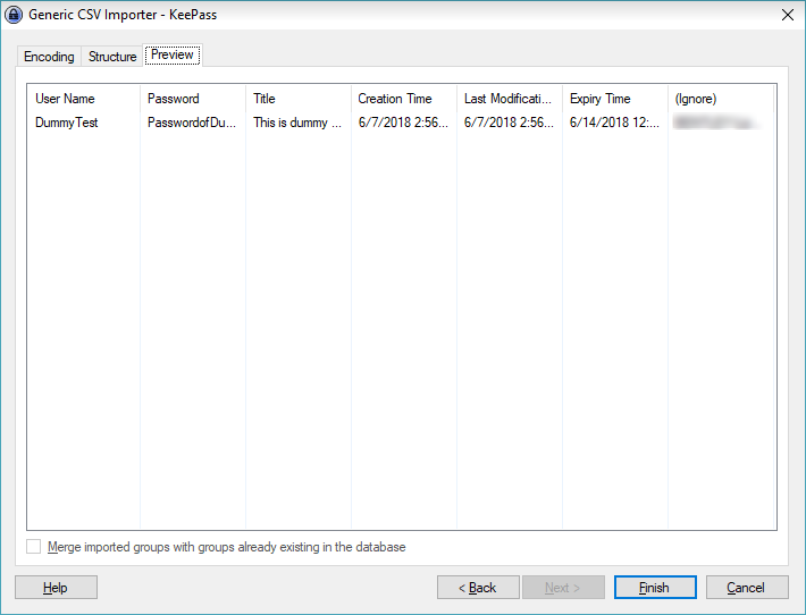
18. Click Next
19. Your records should be imported and show the rows
20. If not all of the columns display in KeePass for Pleasant, you can adjust from the View Menu > click "Configure columns"
