Importing and Updating External Entries
Discover how Pleasant Password Server will enhance KeePass for business
Requires:
- Enterprise+ or higher
- Access Level: "Modify Password Auto Change Settings" permission to the Entry
- User Permission: change password ability on the host server or directory
Linking an Entry to an External Entry Host
To set up Password Auto Change for an entry, find the Entry you would like to set up and go to:
- The Entry > Click Actions > Password Auto Change,
- OR, From the Entry Details > Click the Password Auto Change button
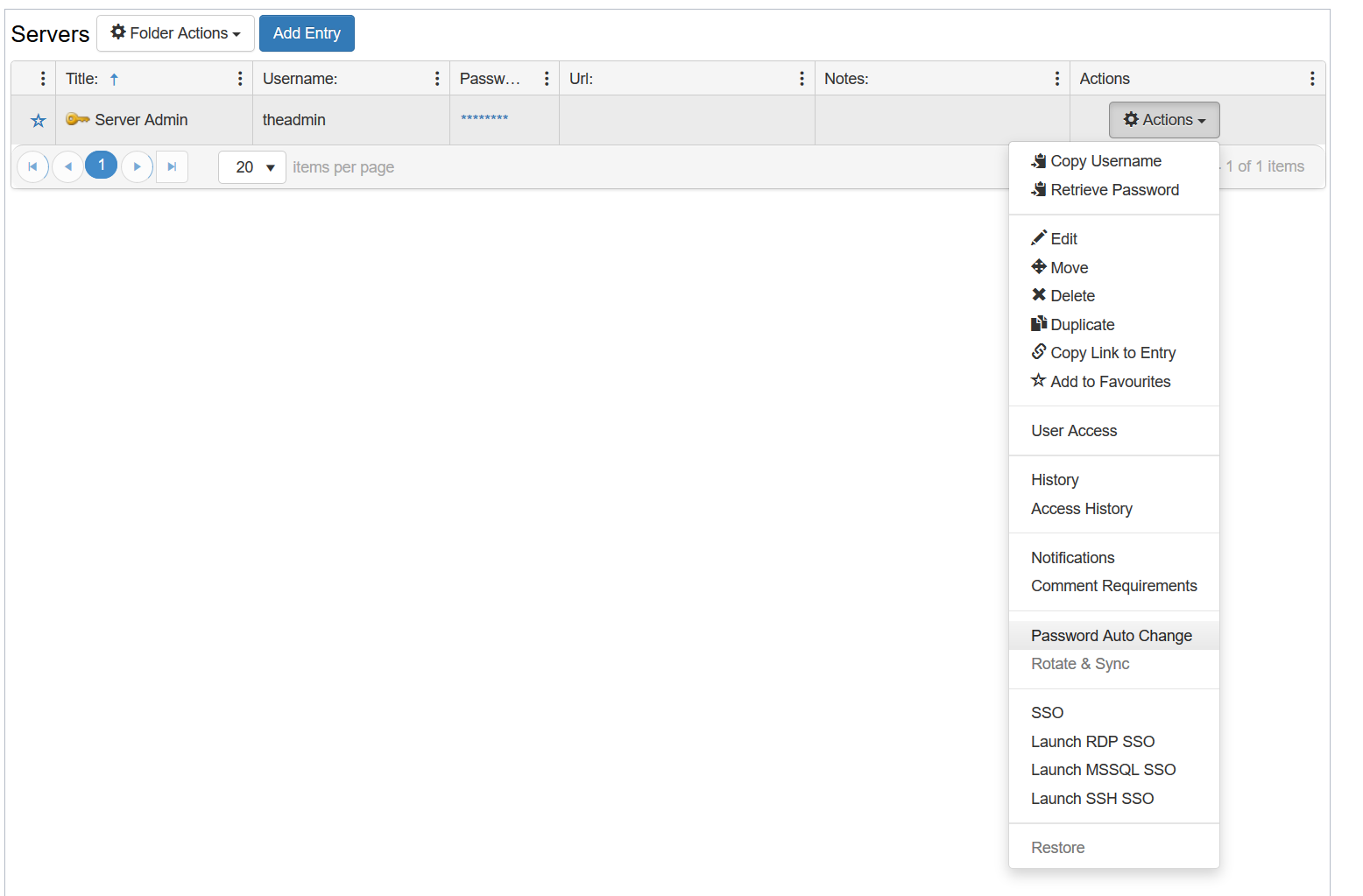
The following fields will be available:
- External Entry Location:
- The External Entry Host where the object is stored.
- Unique Id or Distinguished Name (AD/LDAP/User Director Hosts only):
- Used to find the object to import in the External Entry Host.
- Password Profile:
- The password profile that will be used when generating new passwords to push to the Host.
- Change Schedule (Optional):
- The schedule on which Password Server will run Auto Changer to update the password both on the Host and in Password Server.
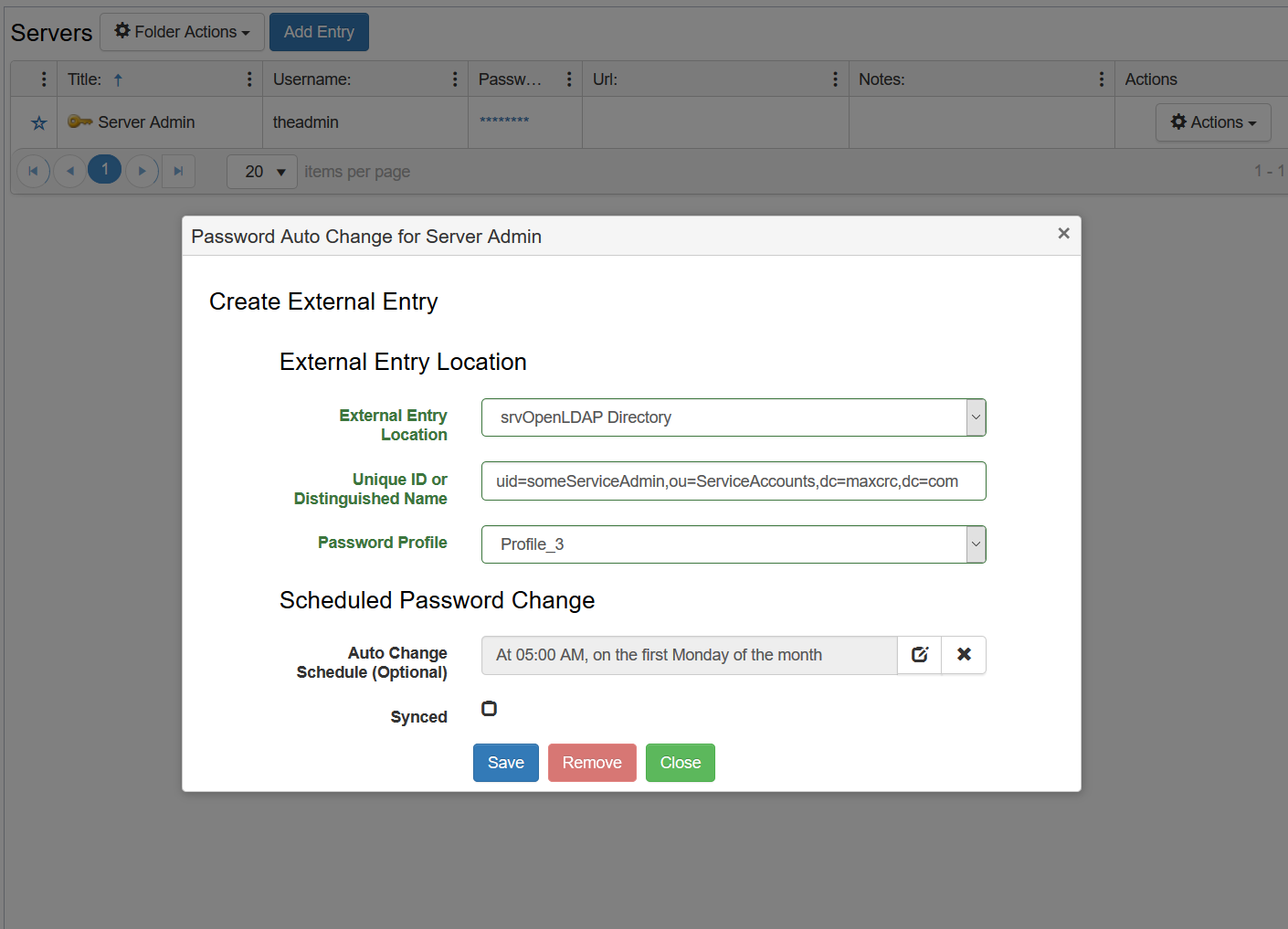
Note: In order for Password Auto Changer to update a password on a External Entry Host, the username and password must first be saved in an Entry on Password Server or the Host must have Admin Credentials configured.
Once Password Auto Change has been configured, the Next and Last Sync times will be displayed in the Entry Details window.
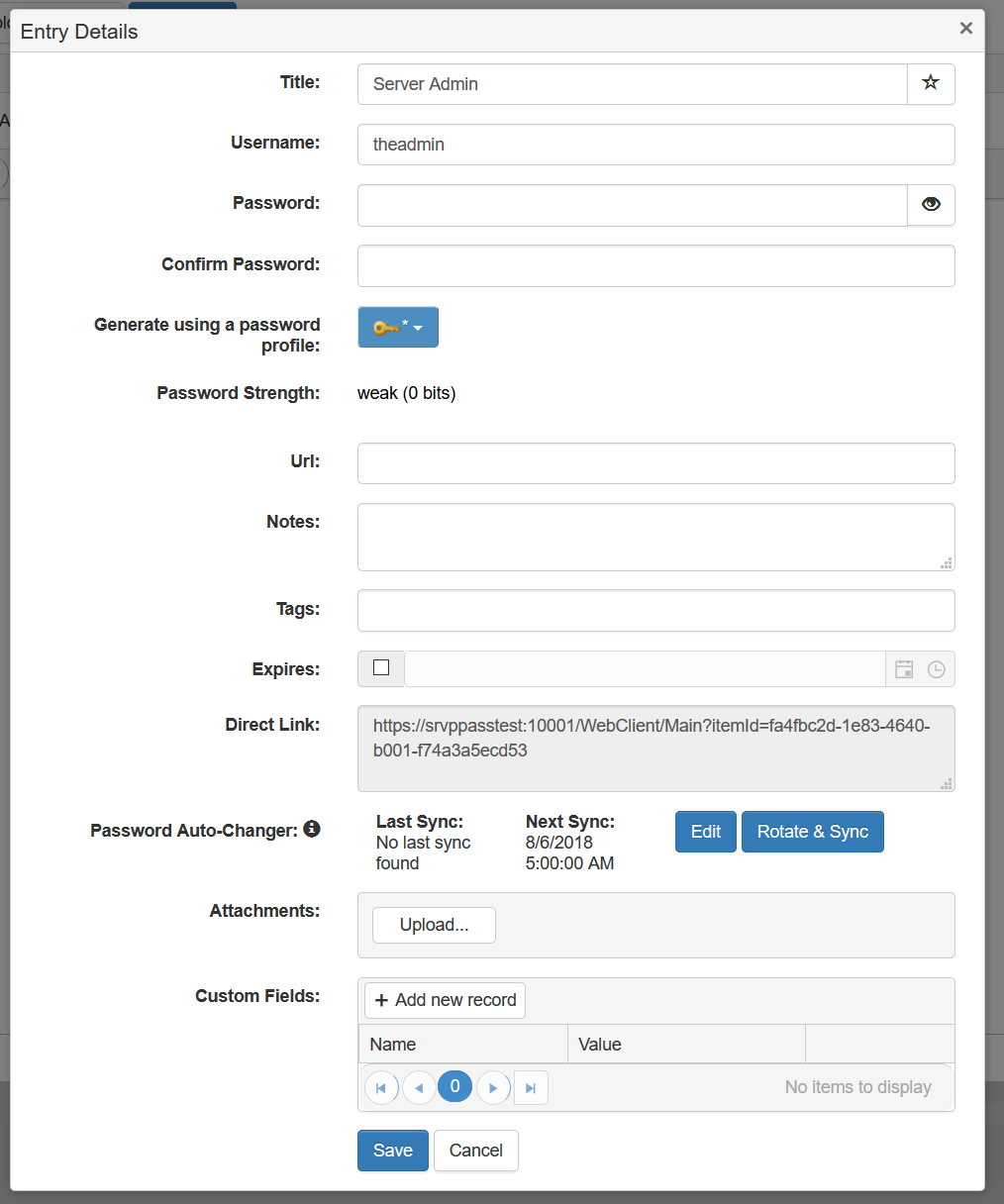
Importing Entries from an External Host
To import an Entry from an External Host, go to the folder you would like to import into and go to Folder Actions > Import Entry (AD/LDAP). A window will appear to take you through the import process.
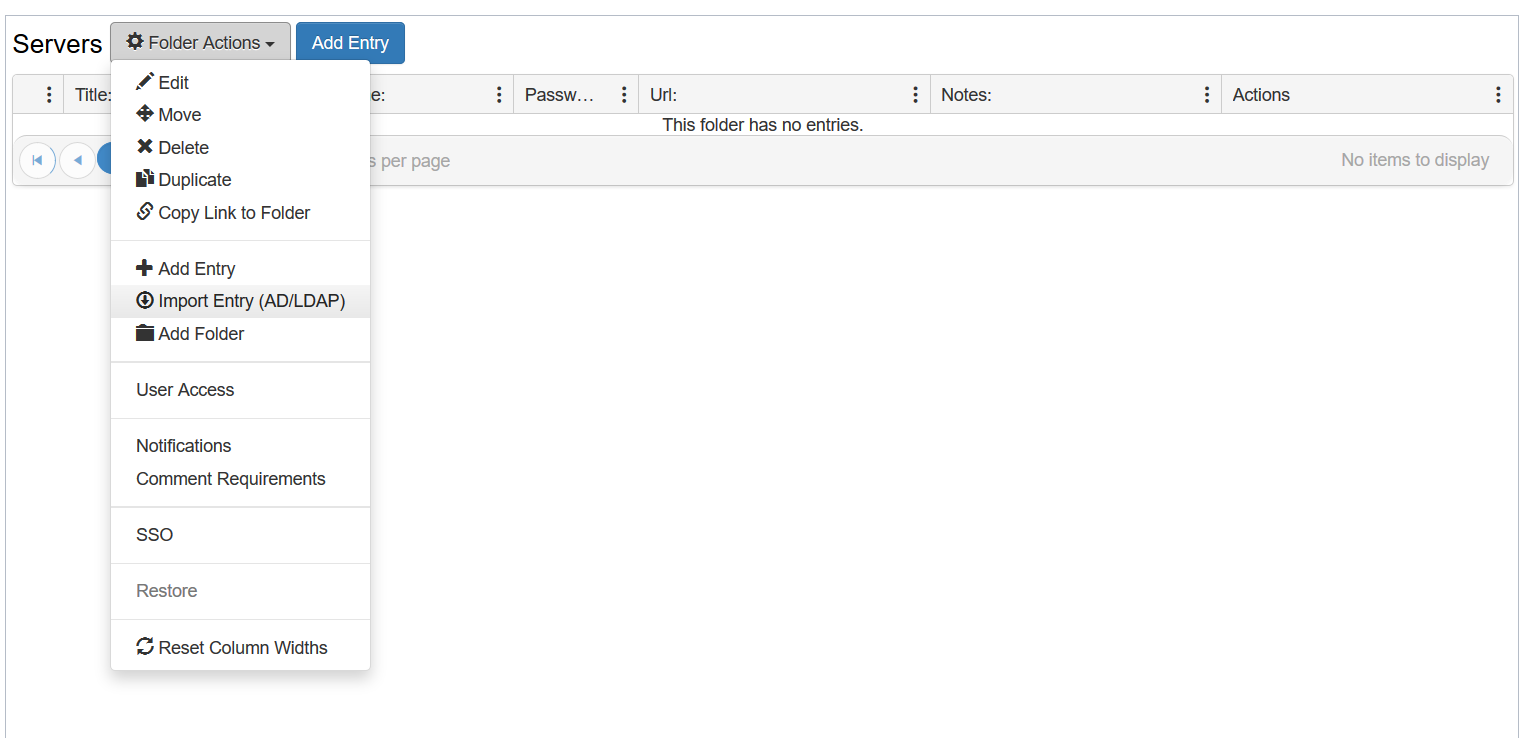
- External Host
- Choose the External Entry Host from which to import form.
- Select Credentials
- Either specify a Distinguished Name or Unique Id for the object you would like to import
- Or search the Host for the objects to import
- Relative Search DN
- Limits the scope of the search to the given DN
- Object Class
- Limits the search results to objects of the given class
- Filter
- Filters the results on given attributes and values.
- Relative Search DN
- Password Profile
- Choose the password profile that will be used when generating new passwords to push to the Host.
- Schedule (Optional)
- Set the schedule on which Password Server will run AutoChanger to update the password both on the Host and in Password Server.
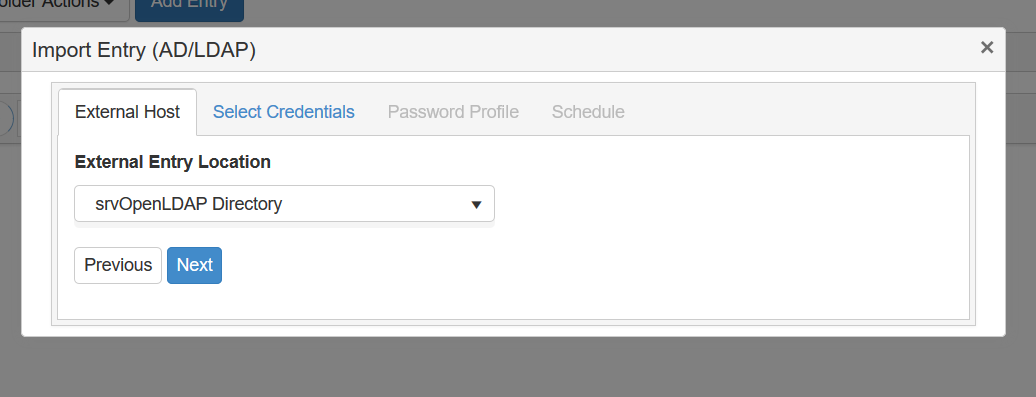
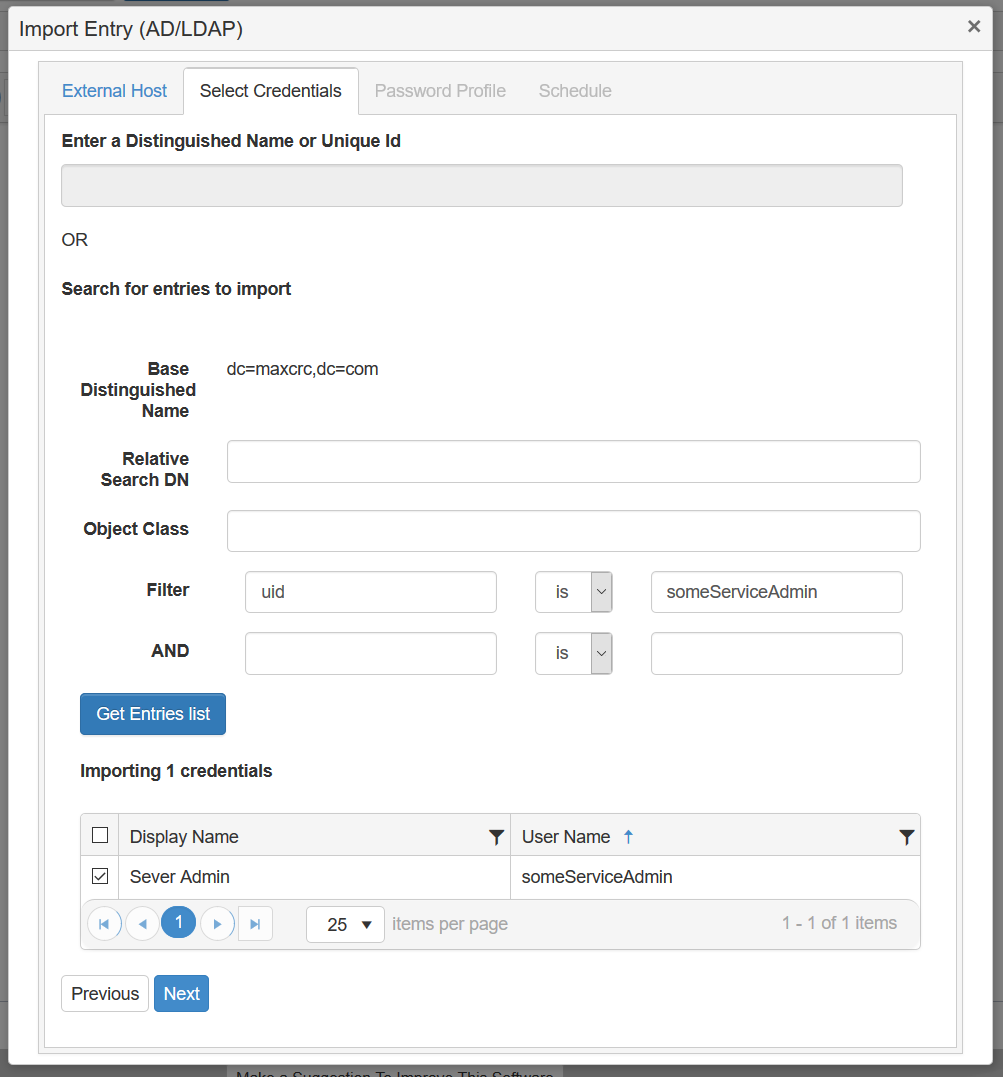
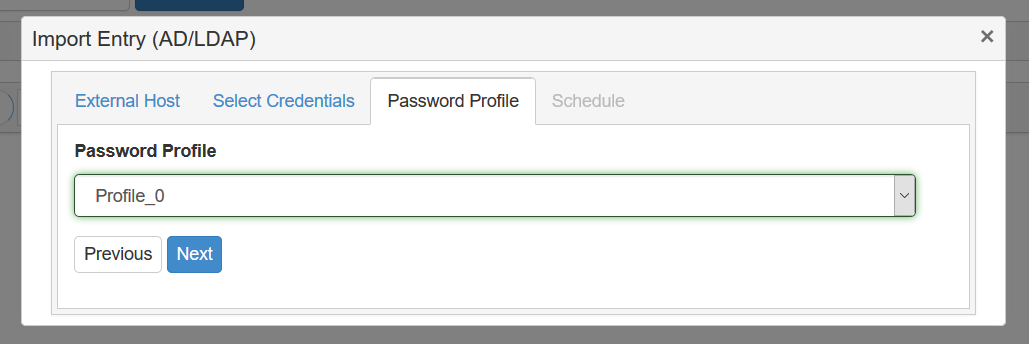
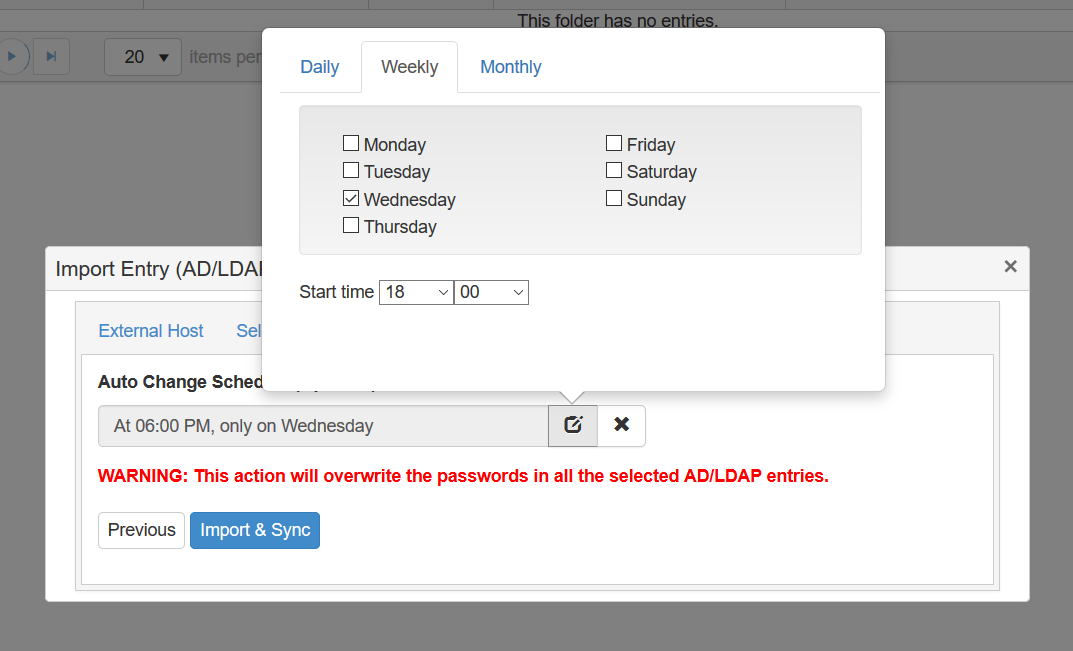
Note: Password Auto Changer will only change the password in the Password Server and the system configured as the External Entry Host. If that password is kept anywhere else, additional steps will need to be taken outside of Password Server to ensure it is up to date.
The password will only be kept in sync if it is updated via the Rotate & Sync action in Password Server. Other entry information is not yet kept in sync.
