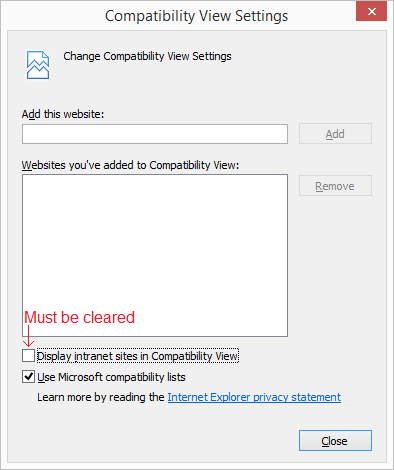Web Browser Access
Discover how Pleasant Password Server will enhance KeePass for business
Pleasant Password Server is accessible to users via web browser using the following URL:
-
https://ServerName:PortNumber/
Where the default is:
-
https://localhost:10001/
The Port number (default: 10001) can be changed using the Service Configuration Utility.
Supported Browsers
The web client has been tested with all of the major browsers and has been confirmed to work in:
- Google Chrome
- Internet Explorer (versions 9 and up, Compatibility View must be turned off)
- Edge
- Firefox
- Opera
- Safari
Note: Javascript must be enabled.
Entry history
View or revert to earlier versions of an entry and see who was responsible for each edit. More details
Web client clickable links
By default, URLs that appear in the web client will be clickable, allowing users to go to a URL without having to copy and paste it.
WARNING: this could reveal the address of your password server!
To disable this feature, go to the Global Settings page and clear this check box:
- Make links on the Home page clickable
You cannot access your passwords in your browser if:
- Compatibility View is enabled in Internet Explorer
- You're using an older mobile web browser (Mobile Safari, Chrome for Android, or Internet Explorer Mobile)
If you have any browser issues:
- Run the most updated version of your browser.
- The issue could be caused by a bug in your browser, not Pleasant Password Server.
- For an up-to-date Internet Explorer, ensure that Compatibility View is disabled
- In some cases, IE will automatically enable it
- Still doesn't work? Send us a message so we can help:
- Contact Technical Support through our website
- Click the "Make A Suggestion" button at the bottom of your Pleasant Password Server web client.
To Disable IE Compatibility View
If you plan to use with the legacy Internet Explorer (IE) browser, click this link for more information:
https://windows.microsoft.com/en-CA/internet-explorer/use-compatibility-view
In particular: if Password Server's web client is on your intranet, open Compatibility View settings (Tools> Compatibility View settings) and make sure Internet Explorer's "Display intranet sites in Compatibility View" check box is cleared: